The biggest issue I had when I switched to a screen display tablet was no longer reaching my keyboard to use all the shortcuts I needed. My tablet comes with 6 buttons but let me tell you, it’s not enough 😂 And then, I met TourBox and my life became so much easier!
Today I’m reviewing the TourBox Elite Plus* and helping you figure out if it’s what you need to make working on your art more enjoyable and efficient.
The team at TourBox kindly sent me their TourBox Elite Plus console free of charge so I could write an honest review about my experience with it. All opinions are my own!
Additionally, links in this article are affiliate links and I’ll earn a small commission if you make a purchase, at no extra cost to you. I only recommend products I use and love, and this is one I haven’t been able to shut up about since I got it.
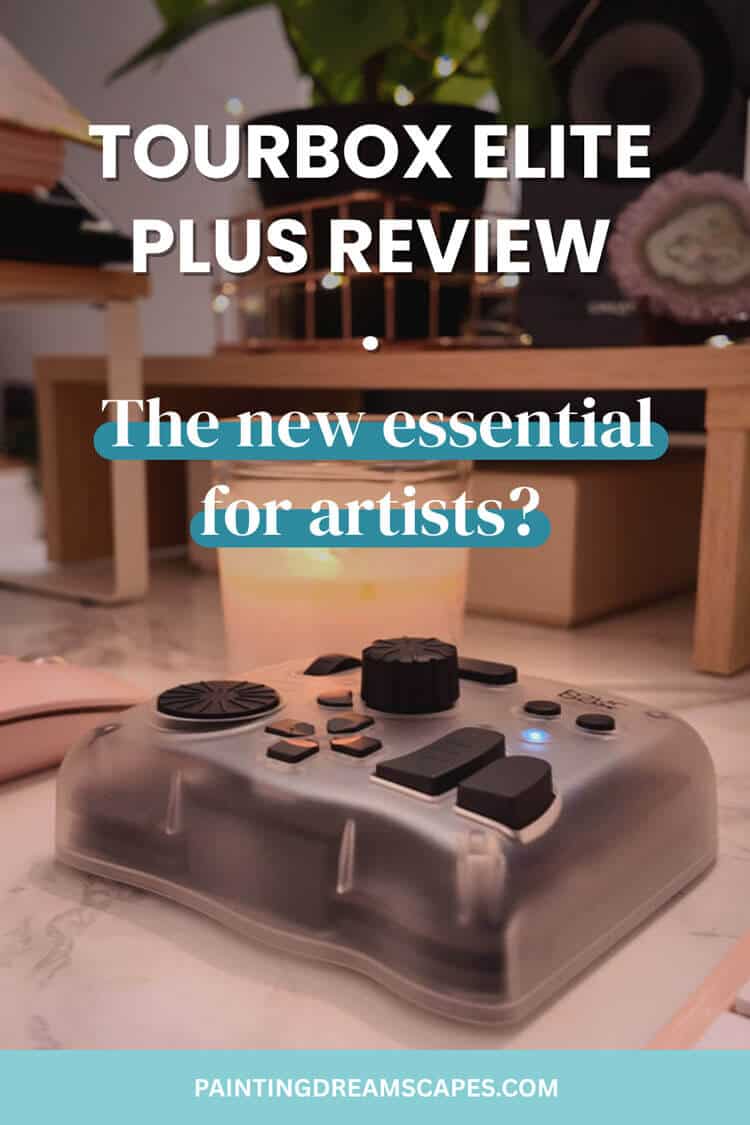
What’s a TourBox and why do you need one?
That was the first thing I asked myself when I first heard about TourBox. It was one of those moments where you know you have a problem but you don’t even realize how annoying it is until someone gives you a solution.
Life on the other side is beautiful, let me tell you.
A TourBox is a nifty console full of buttons that you can match with shortcuts to make creating art and editing videos a breeze.
Big deal, right? No, no. BIG DEAL.
When I draw on my tablet, I can’t reach my keyboard properly. I end up in a wonky, spiderman-like posture just trying to undo, redo, flip, copy, paste or whichever other action I need in that moment.
I end up feeling sore all over 👎
But now? TourBox at my left hand. Pen at my right. I don’t need anything else.

No more spidey poses for me. Drawing is comfy again 😭
If you find yourself needing more shortcuts than you have buttons in your tablet, you need a TourBox. It’s become a non-negotiable in my own workflow.
My drawing experience - Putting the TourBox Elite Plus to the test!
I wasn’t sure what to expect and still it blew me away. I didn’t think I could discover a new way of drawing at this stage in the game and I was glad to be proven wrong.
Seriously, I always felt like I needed extra arms when using my tablet and now I don’t. I have everything I need at my fingertips, literally.
Being able to zoom in/out, rotate the canvas, flip it, copy, paste, cut, transform, change brush size, change tool… without having to reach for my keyboard?
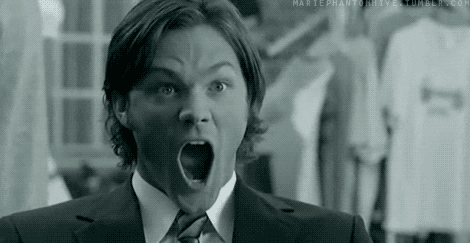
I’m much faster now, which also means in my extra speed I end up touching the wrong buttons and messing up. But that’s a small price to pay for the convenience.
I’ll also say it takes a lot of time to get used to having all these shortcuts in one place.
Memorizing which button does what is a challenge until you get used to it. I still find myself reaching for my keyboard out of habit.
It’s also extremely helpful that it works on other apps like my internet browser. If I need to look for references or want to play a video in the background, I can do it without putting my pen down - just using TourBox and inkpen to navigate my way around.
I use TourBox on Windows on both a desktop and laptop computer but the new TourBox Elite Plus works for iPads as well. For Procreate users, this should be an even bigger gamechanger.
Double check the product description before purchasing if you need it to work on iOS!
My Video Editing Experience using TourBox
I love using the TourBox when drawing. But let me tell you. It’s REVOLUTIONIZED my video editing experience.
I absolutely hate editing videos. It’s tedious, annoying and takes forever.
Main reason it takes forever? Manually scrolling across the timeline with the mouse or zooming in and out, pausing to look at the keyboard for the complicated shortcuts and still hitting the wrong thing somehow.
The TourBox solved all of that for me.
I’ve mapped all the shortcuts to the most convenient buttons and now editing is a breeze. Takes me half the time and it’s so much more enjoyable.
Imagine riding a bike with square wheels and then replacing them with round ones. That’s what TourBox did for me when it comes to video editing.
They didn’t have a preset for Filmora or Reaper, but I was able to create them following the steps I laid out in one of the sections below.
It comes with plenty of presets for video editing tools like DaVinci, After Effects, Premier, etc. Same with image editing apps like Photoshop.

Is the TourBox worth it?
Undoubtedly. To me, it seemed like a “nice to have” but once I got to see it in action, making my work easier, faster and more enjoyable? It’s a non-negotiable now.
When I use it for drawing, it enhances my workflow. But I outright refuse to edit a video if I don’t have my TourBox with me.

If you’re an artist, or you have a lot of video editing to do, I highly recommend it.
So far, I haven’t found any issues or things I wish it did better and I’ve been testing it for a couple of months now. I will update this post if I find them.
What’s included in the TourBox Elite Plus package?
Included is the TourBox Elite Plus console, the instructions and a set of batteries.
The TourBox comes in a small, cute box and nicely packaged to protect it during transit.

It’s heavy and sturdy. The translucent design gives it a modern look.
It’s got 11 buttons in total plus a knob, a dial and a scroll wheel – which are also clickable. Despite my tiny hand size, I can still easily reach all the buttons, creating a smooth experience while using it.

There are a few optional add-ons that I didn’t receive/order but would recommend:
The Connecting Cable
If you’re using a laptop, it will connect through Bluetooth so you don’t need to use a cable.
If you’re on a desktop computer like me, check if you have a USB-C port. If you do, I highly recommend purchasing the connecting cable. It’ll give you more room to move without being super close to your computer.
I didn’t have a USB-C port in my desktop computer (I just aged myself, didn’t I?) so I’m using a USB to USB-C cable and it still works like a charm.
The Case
If you like working on pieces outside of your home or you travel a lot, this is a must. I took my TourBox with me on a trip and I had to improvise a way to keep it safe.
Having a protective case would make it easier to take it along without worrying about damaging it.

Setting up the TourBox
I have to say it hasn't been a complicated process, for the most part.
First you want to download and install the TourBox app. It won’t work without it.
If you’re using the Bluetooth connection, all you need to do is put in the batteries and slide the button under the TourBox to “on”. A light will turn on to confirm it’s working!
Even easier if you’re using a cable, just plug it into TourBox and your computer.
Afterwards, open up the TourBox app and wait for it to recognize the device.
It will open up a dashboard with the MANY presets already loaded and ready to use.
Choosing and updating the TourBox Presets
This part was a bit overwhelming because there’s just so many options to choose from! But after the settings are configured, you don’t need to worry about it anymore.
I use Paint Tool SAI and TourBox already came configured for it. Same with Clip Studio Paint. You can change the shortcuts connected to each button if you want, but other than that, it's plug and play!
Other programs I use that I had to manually configure were Filmora and Reaper. Happy to report that not only did it work despite not being in the presets, it was very easy to configure them.
To add a new preset to use with Tourbox, simply click the + button at the top of the left sidebar.
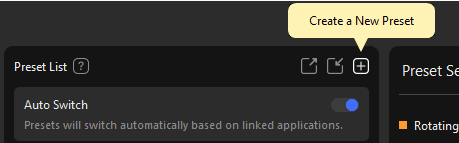
A window will pop up asking you to give this a name. You can then choose from the list, or click “Customized Preset” to create something from scratch.
It’ll be added to the bottom of the list and a yellow bubble will warn you that it’s not been linked to anything. Click on the bubble to open a menu of the programs installed on your computer that you can connect with Tourbox.
Select the program and start connecting each button to the right shortcut for the action you want it to do. You can even have shortcuts connected to button combos, which multiplies the possibilities.
For example, this is my set up for Paint Tool SAI:
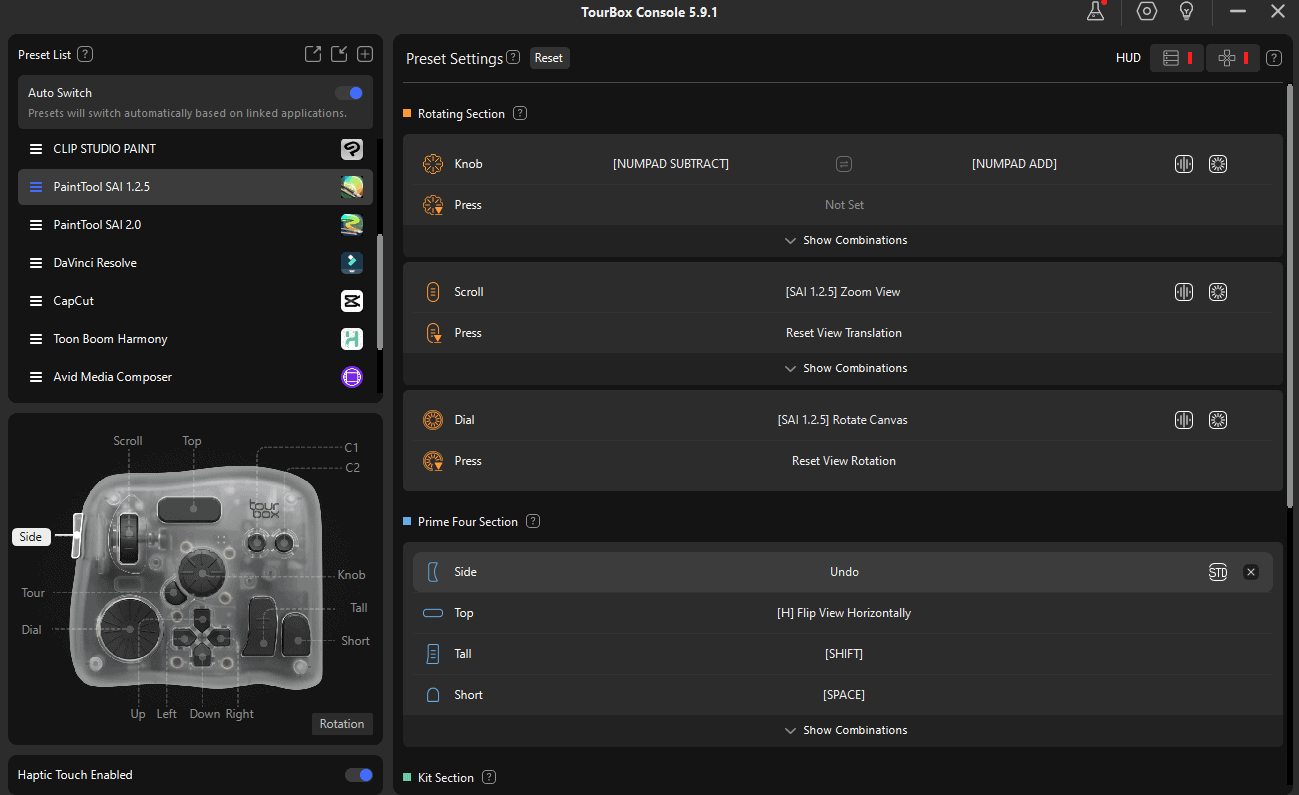
And this is my set up for Filmora:
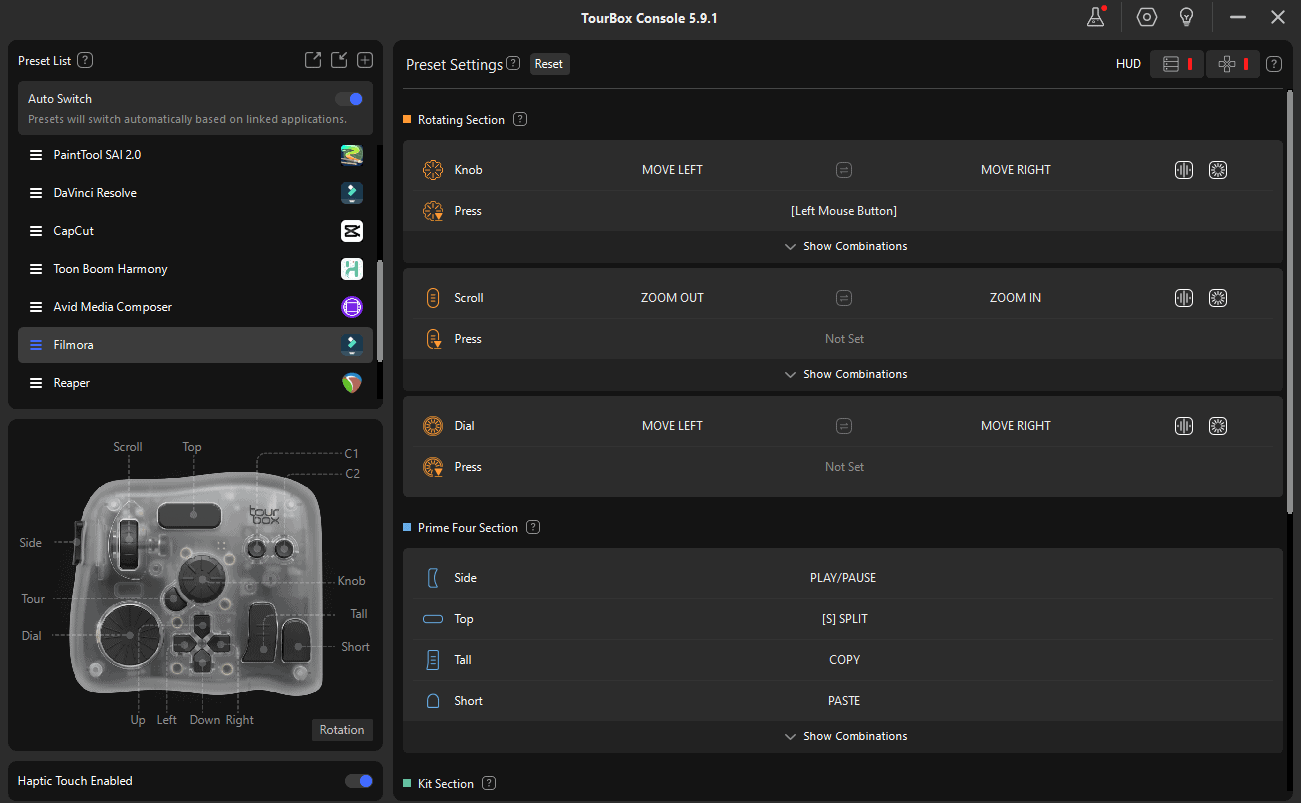
Over to you - Do you think the TourBox Elite Plus is the right fit for you?
To summarize, the TourBox is a powerful console to have dozens of shortcuts for multiple programs at your fingertips. It’s sped up and made my workflow more enjoyable, both when drawing and when editing videos.
It’s easy to use and set up, though it takes time to memorize and get used to what every button does.
Comes with tons of presets AND you can make your own for many other programs.
Doesn’t it sound like something you’d like to use to improve your own workflow?
You can purchase your TourBox Elite Plus here.
For more information:Leave a comment if you use TourBox or you decide to give it a try! Would love to hear your experience with it! 🙂
Thank you to the team at TourBox for giving me the chance to review the TourBox Elite Plus and add it to my workflow.


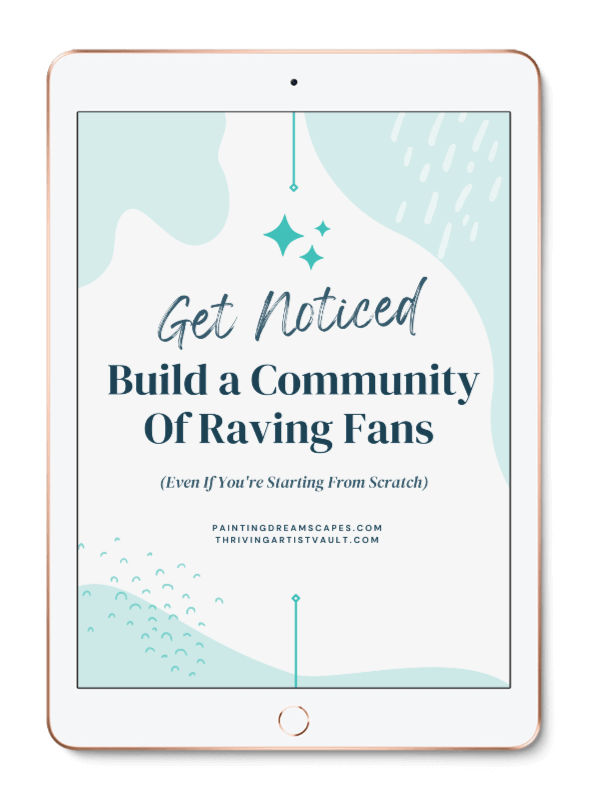
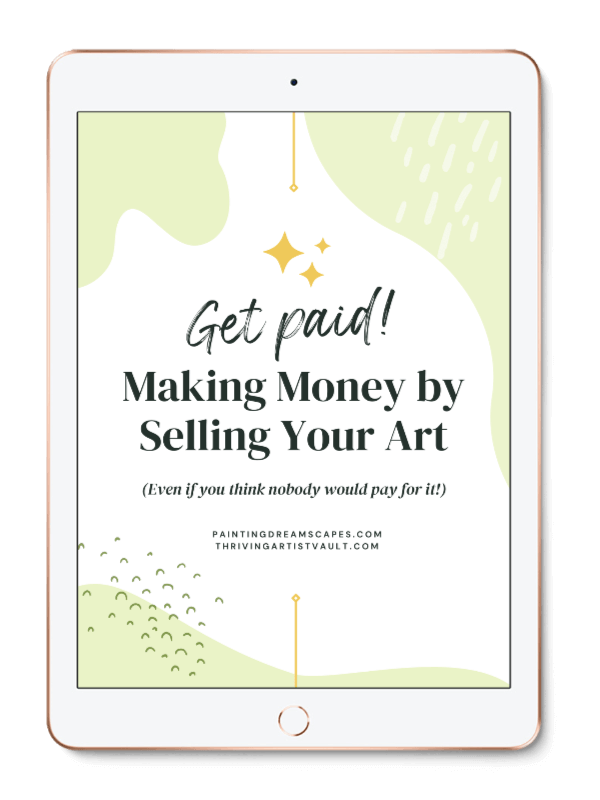
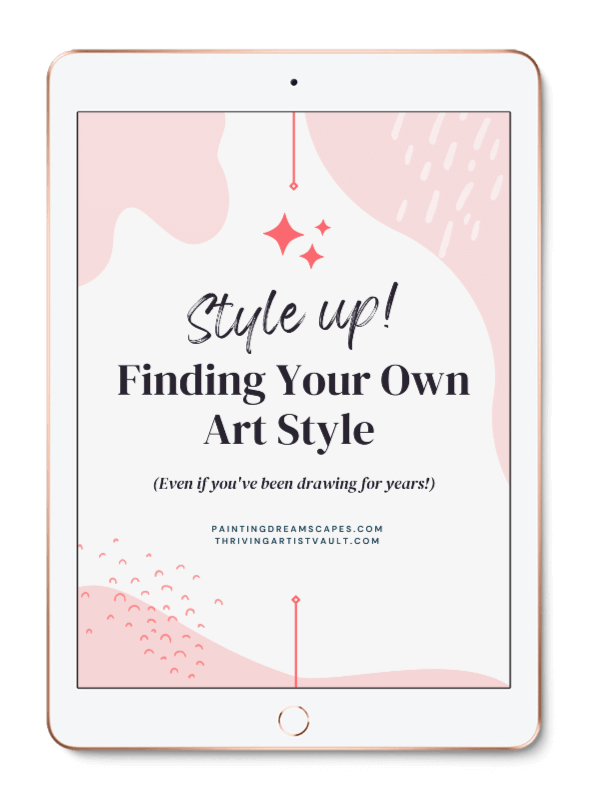
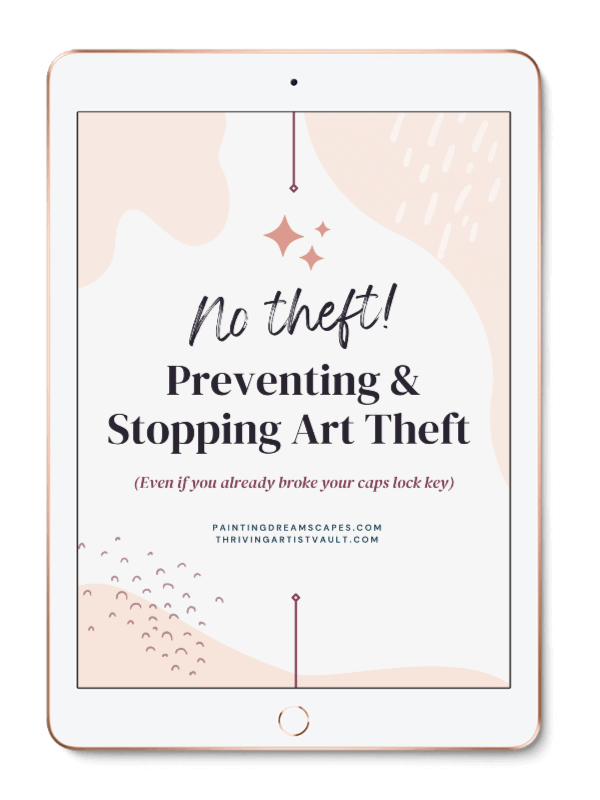
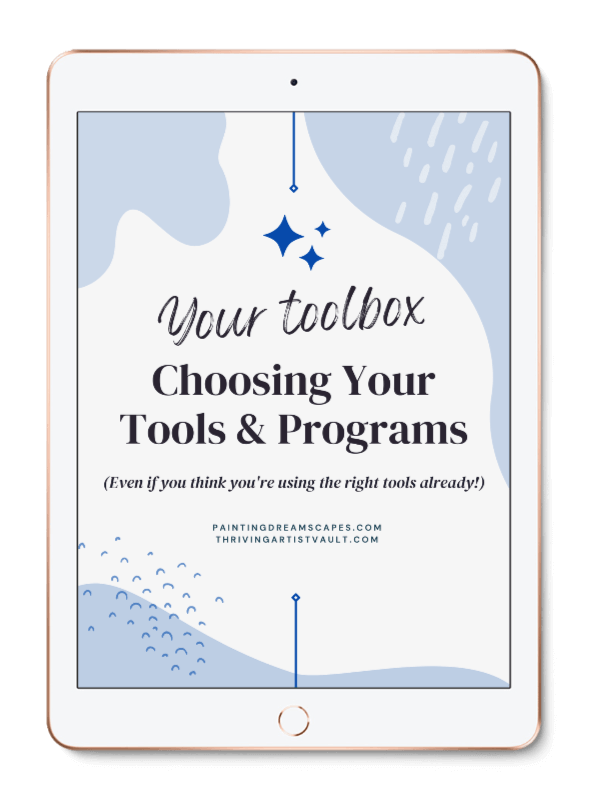
0 comments