Back when I was still beginning my journey as an artist, I didn’t have a tablet to draw and paint digitally. I didn’t have the skills to do it either (let's be honest, shall we?). But I wanted to try no matter what. I'm sure you're in the same position so I will teach you how to scan your drawings so that you can paint them digitally or print copies of it without ruining the original!
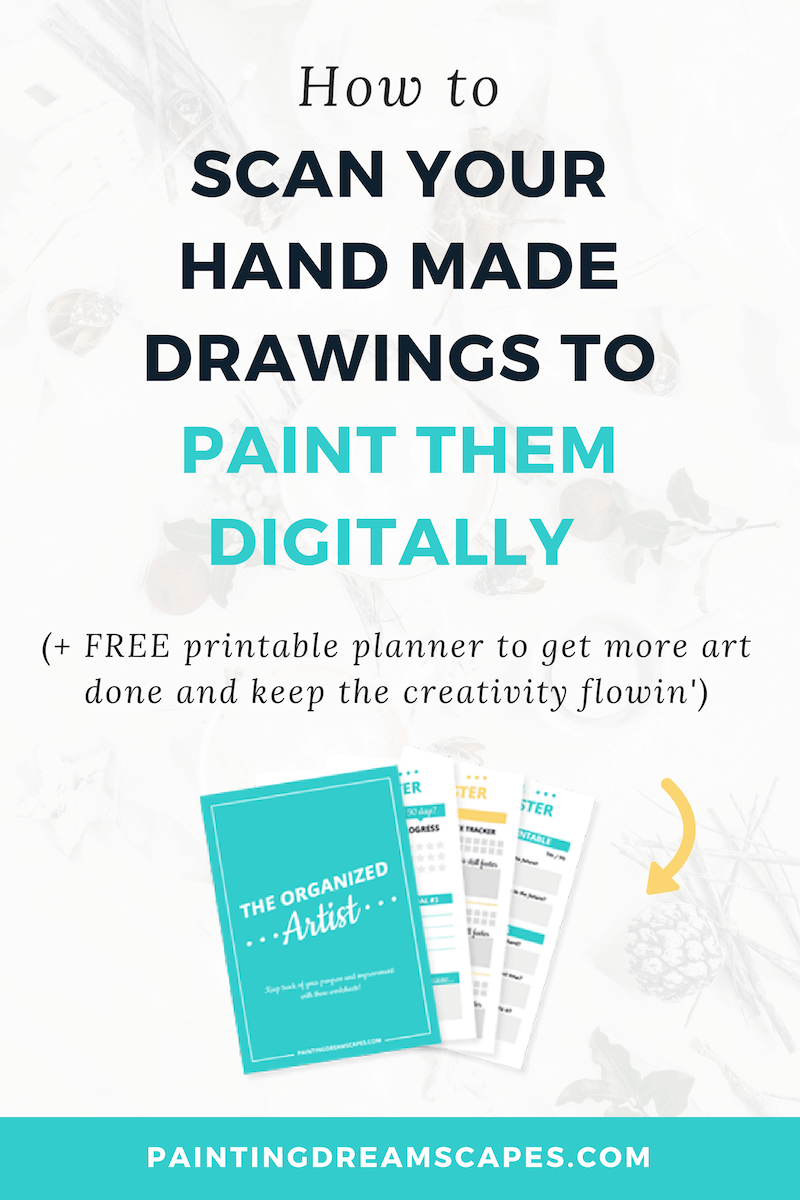
Imagine this. You’re at home. You’re drawing something by hand on your favourite notebook. The one that always gets you drawing amazing things even when you’re not in the mood.
And you create one of your best artworks ever. You’re over the moon! You can’t wait to color it and show everyone your new masterpiece.
But, when you’re coloring it, you accidentally make one tiny mistake and the whole thing is ruined. You can’t recover your lines anymore. They’re gone *cue the dramatic music*.
Hasn't that happened to you? Like, a thousand times?
Here's how you can avoid this going forward.
You have to digitize your artwork! Or in normal human words: scan your drawings to your computer!
If you scan your drawings, you’ll have a copy of your art saved in your computer.
No more pressure when painting to make everything perfect. Forget about needing to get it all right on the first try. You can now practice and not weep over the rests of another ruined drawing.

If you scan your artwork, you’ll have a back-up copy of your artwork if things go wrong. You don’t need to use the original drawing either!
You can print a copy of the lines and paint over it traditionally without worrying about damaging the original. Practice to your heart’s content!
But there’s another benefit to doing this! You can now use your scanned file to paint it digitally! Dip your toes into digital art without worrying about a thing!
This post contains affiliate links. This means, if you click these links and make a purchase, I may earn a commission from the sale at no extra cost to you. If you choose to make your purchases through my affiliate links, you’re helping me keep Painting Dreamscapes up and running! I only promote products & brands I love and use myself ♥
How to scan your artwork
To scan your artwork you’ll need a scanner. But if you want to make good use of all the strategies in this post, you’ll want to purchase an all-in-one printer and scanner.
This will allow you to scan your artwork but also to print it so that you can practice painting it without risking the original drawing.
I currently use an all-in-one printer that lets me scan my artworks into my computer or into a USB drive.
Depending on your printer's brand, you'll have to install a program to scan directly from your computer, or you may have to do it all from the printer. Read the instructions for specific step-by-steps for your printer.
HOW TO CLEAN UP YOUR DRAWING IN PHOTOSHOP OR SAI
Once I have my file on my computer, I open it with an art program such as Photoshop or Paint Tool SAI and use the levels (only in Photoshop) or the Brightness & Contrast settings to make the lines be clearer and sharper.
If you do it using the Brightness & Contrast options, adjust the contrast first and then increase the brightness until it looks crisp and clear.
This will make it easier for you to paint the artwork both digitally and if you print it.

PAINTING YOUR DRAWING DIGITALLY
You drew something awesome. Then you scanned it. You cleaned it up and you're ready to paint it!
BUT. The colors paint over the lines! And if you try putting the colors below the drawing layers, they're not showing through!
How to make your drawing see-through with just a click!
- When you open your lines in your art program of choice, put the layer that includes your artwork at the top
- All the color layers should be below that layer
- Now, change the layer mode to “Multiply”
- Paint in any layer underneath the drawing
Boom! Now colors will show through the lines without affecting them in any way! You’ll be able to paint your drawing easily and hassle-free!
Here's a video that shows you how to do both:
Print your drawing to paint it traditionally
If what you want is to preserve your artwork so that you can paint it without fear of ruining it, here’s how you can do it.
Adjust the brightness and contrast in the file to make sure the lines look clear and crisp when you print it. If it has any noise, adjusting this will get rid of it.
If it has any tint to it, you may want to reduce the saturation to make it look grey rather than any shade of color.

To make this easier, you should be careful when drawing to avoid unnecessary markings or smudges . These will be hard to remove from the digital copy if you’re not a Photoshop whiz.
Now that your drawing is ready to print, go ahead! You may also want to set your printer to print in grayscale to keep any color from making it to your copy.
Time to paint! Have fun and don’t be afraid to mess up, you can always print another copy!
But, strive to do your best in just one round :’D
Over to you!
Are you scanning your artworks or do you paint over them straightaway? Have you accidentally ruined a drawing you didn’t have a copy of? Let me know in the comments below, I want to hear your story!

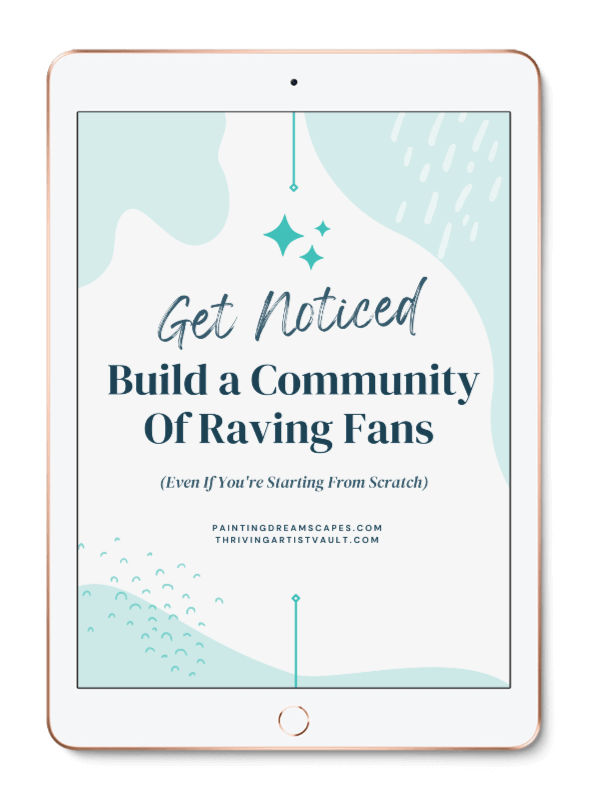
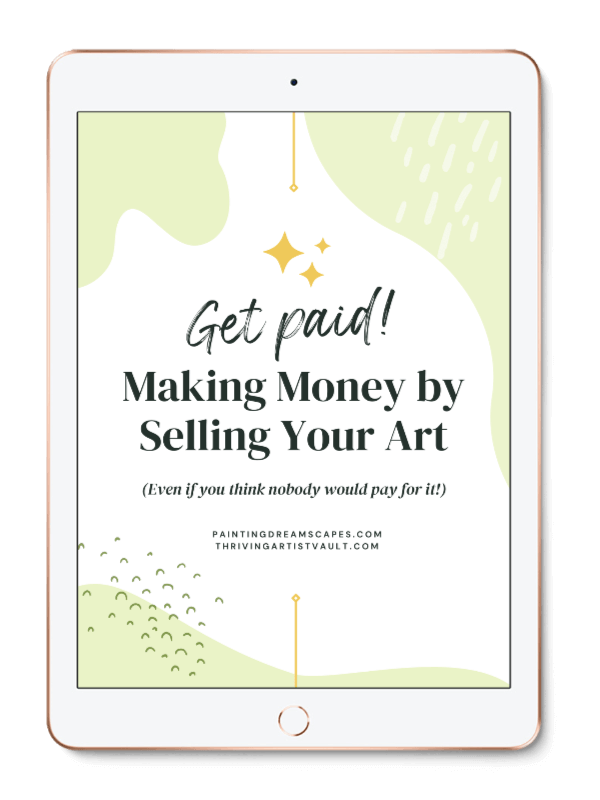
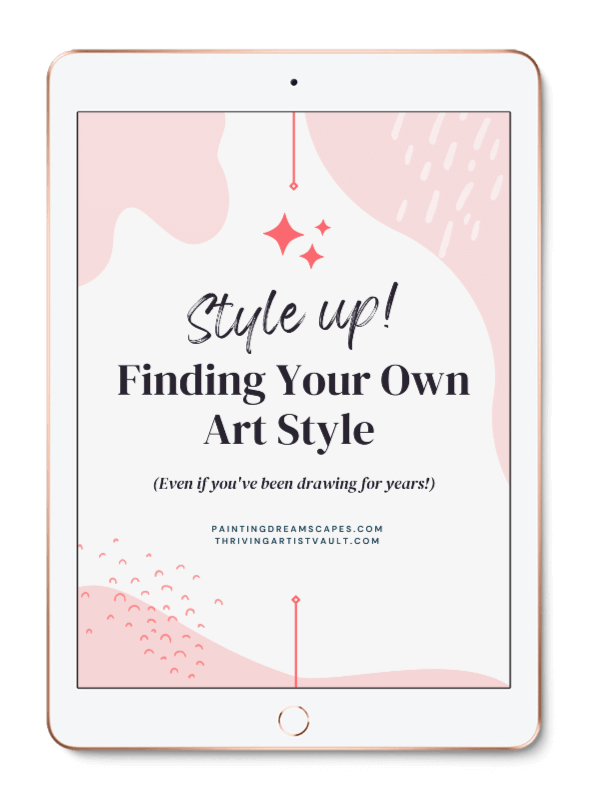
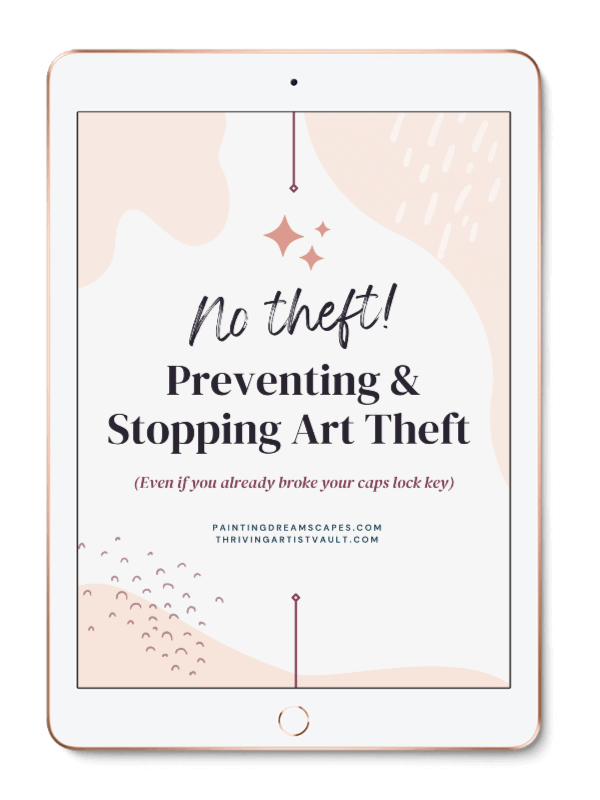
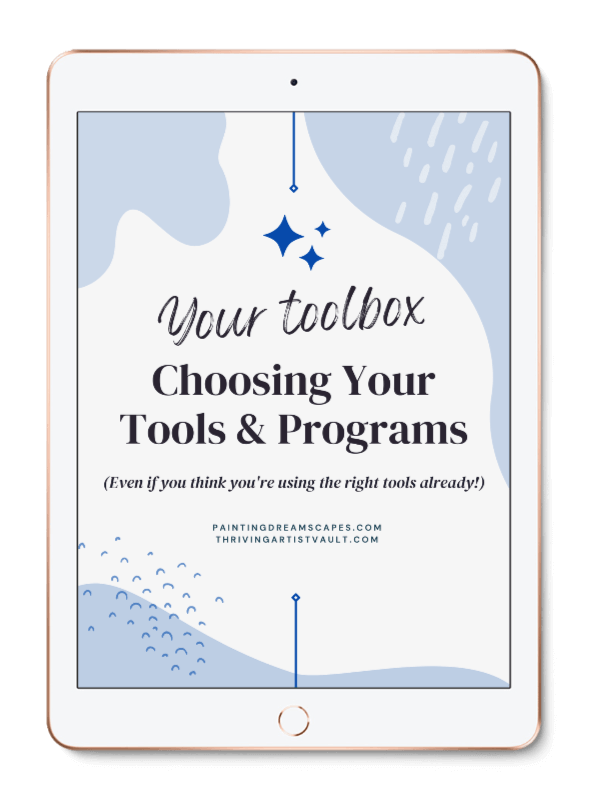
I want to turn my doodles into images I can put on T-shirts. I would like to be able to colour them in. But I don't know how.
Hey Josh! Thank you for reading! I'd love to help you but I'd need to know what exactly you don't know how to do. Can you please answer these two questions for me?
1) Do you already have a digital or digitized file of your doodles? If not, do you know how to do it (based on my article above or otherwise)?
2) Do you have any experience coloring digitally? Do you also need help with this?
As soon as you let me know, I can give you a more accurate response 🙂